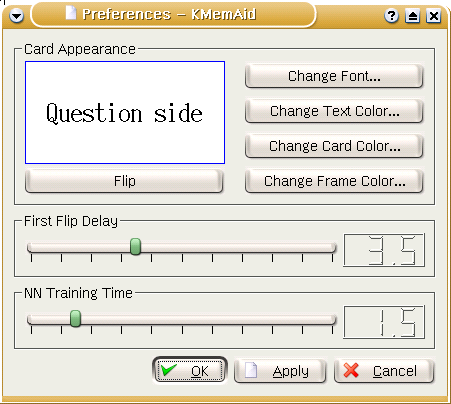The main Window contains the menu-bar, two toolbars, the flipcard and six buttons to select the grade:
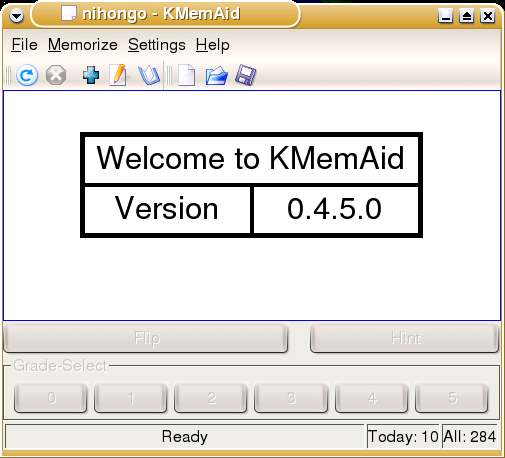
- File->New (Ctrl-n)
Creates a new learning database.
To create a new learing database you have to select an empty directory, were the files will be stored.
- File->Open (Ctrl-o)
Opens an existing learning database.
The learing database consists of the previos inserted entries.
- File->OpenRecent
Opens recent used learning databases.
- Memorize->Learn
Starts the memorizing.
The memorizing takes place in the main window.
- Memorize->Stop
Stops the current memorizing.
- Memorize->Add
Adds new Items to the learning database.
A dialog pops up to enter the question and the answer of the new item you wish to learn. Then chose an initial grade for the item. Which is how well you know the item already. After that you can enter a new item immediately. When you finished entering new items just click close to close the dialog.
When you select the checkbutton "Vice Versa" the question and the answer will be dublicated and as answer-question pair inserted, too.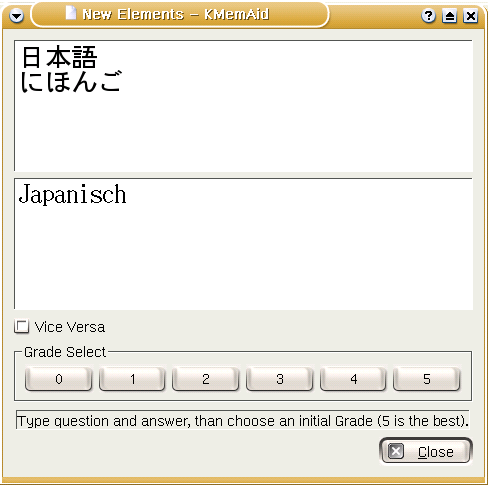
- Memorize->Edit
Search and correct items in the learning datagase.
A dialog pops up to enter the question or the answer of the item you wish to correct. After your insertion just click on the find button.
When the text is found in the database, it is shown in the dialog and the find button changes into correct. Then edit the text that is shown and click on correct.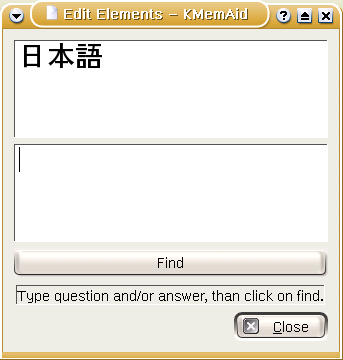
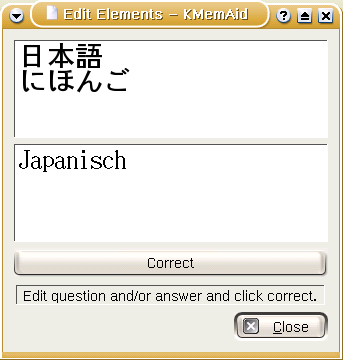
- Memorize->Show All
Shows all items in the learning database
A dialog pops up to show every item in the learning database. You can then edit one or more items in place. To do that just select the item you want to change and click again. A double click will not work in this version.
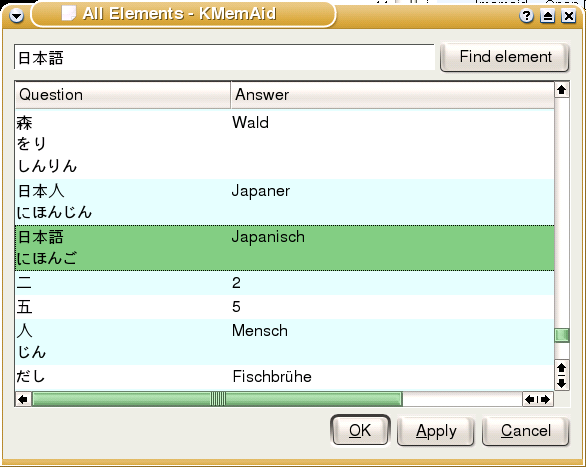
When clicking the right mouse button a context menu appears wich you can chose to edit the item in a separate dialog or delete the item. The deletion takes effect immediately. The edit takes effect when the apply or the ok button is clicked. The cancel button will discard the changes.
Another item in the popup-menu "Vice Versa" lets you dublicate the question answer pair as answer question.
- Settings->Show Toolbar
Toggles the Toolbar.
- Settings->Show Statusbar
Toggles the Statusbar.
- Settings->Configure KMemAid
Shows the preferences dialog.
The colors and fonts of the card can be entered with the buttons aside the card. The buttons change only the settings of the displayed side of the card. To change the other side just flip the card. The delay time before you can flip the card the first time can be changed here to. Just move the slider from zero to ten seconds.